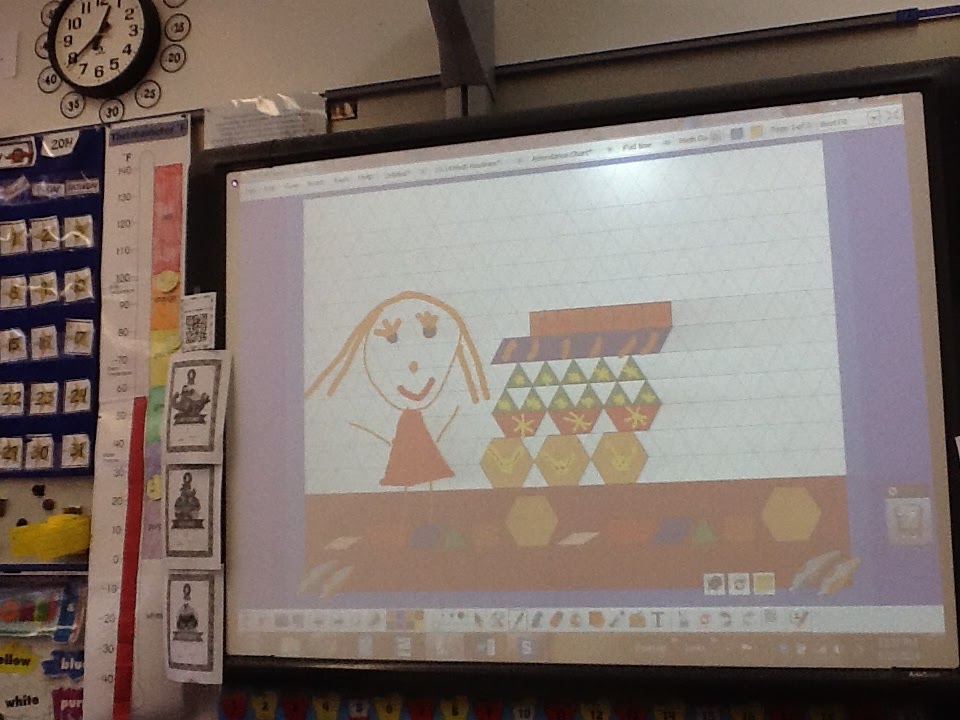
I have had a Promethean Interactive Whiteboard in my classroom since 2010. When I first got the board I remember feeling unsure about how often I would use it. I knew my district had invested a lot of money to get it for me and I wanted to make good on that investment. In the first Promethean training I attended we were told to start by using it just as a dry erase white board while we grew comfortable with the new technology. This wasn't the best advice for me since I had never used my dry erase board for anything other than its magnetic properties. My white boards were covered in anchor charts, student work and spelling lists held there with colorful magnets. One of my classroom paras called it the “giant refrigerator door.” I was not a “stand and deliver” teacher who had students sitting in front of a board while I wrote and drew for them. Having this new piece of equipment in my room, and actually using it was going to change my teaching. And did it ever! I am still not a "stand and deliver" teacher and you won’t find me standing in front of the board for very long. You will however, find my students standing there drawing, writing and creating.
As I think about Life Before the Promethean (LBP) I can’t imagine what I ever did without it. There are only a few portions of our day when we don’t use the board in some capacity. This fact is proven but the number of projector bulbs and projectors I have burned through over the years. (2 projectors and 4 bulbs!) I know I’m supposed to turn it off when we aren't using it. I turn it off when the kids go to recess, specials or home for the day. Other than those brief moments, the board is on ALL THE TIME!
Here is what we have done with it this year. I will say that I am NOT a graphic designer and the charts I have created for my class pale in comparison to those of other, more creative teachers. My flip charts are pretty basic in their layout and graphic qualities. I don’t spend too much time making things “look cute.” There are so many things I would rather do! For that reason, I am not providing links to my charts as they are so simple to make that anyone who uses the ActivInspire software and wants to wants to copy them could do it much faster than they could download mine.
1. Daily Data Collection (aka “calendar time)
No longer do I have an entire wall covered with a calendar, a number line, plastic bags of coins and base ten blocks. I have one wall calendar for reference during the day and the rest of it lives in the flip chart I made using the Promethean ActivInspire software. I have one page of the flip chart devoted to each routine, calendar, number of the day, weather, temperature. I assign a student to each job each day. They take the pen and enter their data, I hit save and we move on! It takes a little time at the start of the year to teach the kids what to do with the pen on each slide. By the end of the year they can run it so well I don’t even need to sit by the computer.
We use this chart to track the number of the day. This is a count for how many days we have been in school. At our school Kindergartners come to school fewer days than first graders so we have two of these screens, one for each grade level.
We add a penny each day and make change as needed. This total matches the number of days we have been in school. Here again, Kinders and first graders have separate pages.
As soon as we flip to this page we sing this song (to the tune of Row, Row, Your Boat) to invite our “weather person” to the board,
“Sun, wind, rain or snow,
What will come our way?
Let’s ask the meteorologist about the weather today!”
Each of the blue circles holds a link to help us determine the temperature. One takes us to the local news station. The other takes us to a web page that summarizes the weather on our play ground. We have a weather station on the roof of our school. (Thanks to our AMAZING parent group for that one!) We compare the temperatures and find the difference between the two.
We use the temperature poster to record the temperature on our playground. This poster is from the Everyday Math program for Kindergarten and first grade. The colored bars beside the thermometer match the colored zones we see on weather maps. We track which “temperature zone” we are in each day. Last week there were cheers when we finally entered the “Yellow Zone!” The kids shouted, “We can wear short sleeves!” This is a big deal in Southwestern Montana!
Here is where we graph the temperature zone for each day of the month. At the end of the month we print this page and hang it in the room. We discuss which zone “won” for the month. Can you guess which zone it will be for this month? The printed pages are referred to throughout the year as we talk about the change in seasons. We have discovered this year that the “blue zone” is very common for our area.
2. Word Work
During the Daily 5 Literacy Block students can opt to write words on the Promethean. Back when we had two working pens I could set the “dual user” mode so two students could write words at the same time. Right now, we have just one working pen so we make it work. I keep a pile of sight word flashcards next to the board so the kids can write them. They also look to the right at our word wall and copy words from there. Recently, one of my Kindergarten girls found that she could flip through the picture dictionary and find words she wanted to write. Students have no trouble maintaining their stamina as they write words on the Promethean. They play with the colors and the thickness of the pen and fill the all the white space with as many words as they can. While this is an activity that could be done on paper with a pencil, I find that the board is much more engaging. They love showing me and their classmates just how many words they can write during a round.
3. IWB Activities
There are many activities on the web featuring free Interactive Whiteboard activities and here are my favorites. All of these activities come from two sites created by PBS. PBS Learning Media and PBS Kids Lab. I use these games with small groups as I introduce them. When I feel the students are comfortable navigating the activity I make it an option during our Math and Reading center rotations.
Use this game (from PBS Learning Media) to teach students how to make predictions and inferences when reading.
Use this game (from PBS Learning Media) to give students practice making connections. They must differentiate between text to text, text to self and text to world. This really solidified this skill in my students.
Use this game (from PBS Kids Lab) to have kids play math games practicing, facts, place value, number recognition, spatial awareness and problem solving.
This Interactive story from the PBS Kids Lab follows the characters from the popular show Martha Speaks through a lesson in recycling. I used this activity with my students during a unit about Earth’s Natural Resources. We went through the IWB activity and then repurposed empty soup cans using the suggestions from the story.
This is a fun game from the PBS Kids Lab where students can practice counting sets of objects. You can choose from three different levels. I found the third level to provide plenty of challenge for even my high level learners.
4. Pattern Block Designs
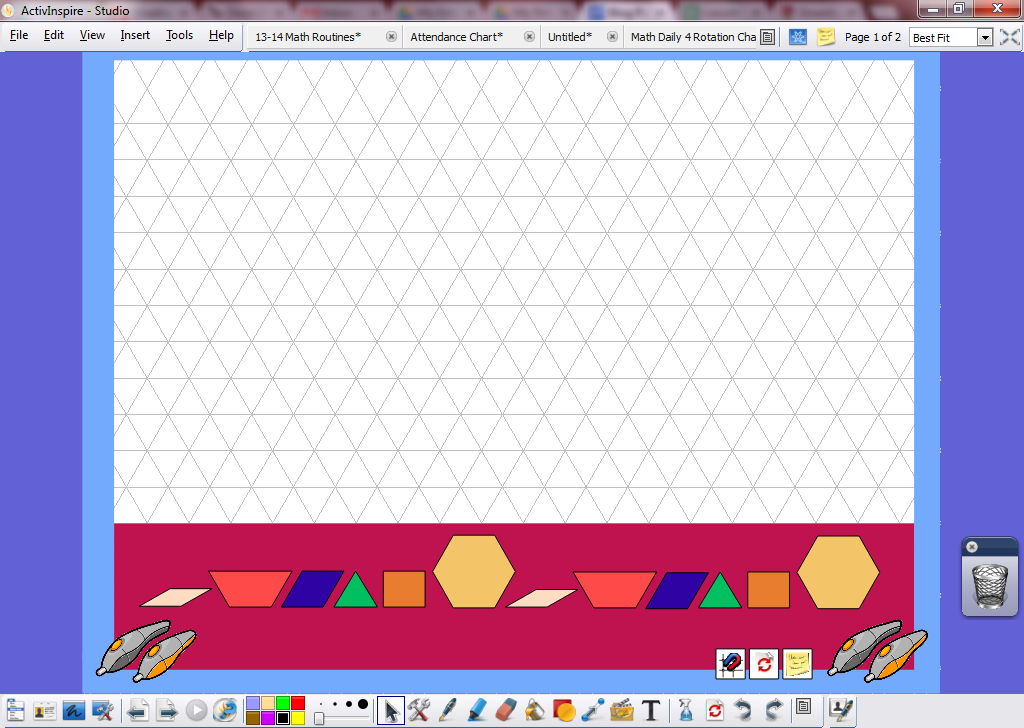
Promethean Planet is the free resource website partnered with my Promethean board. It features a vast selection of free flip charts to be used with the Board. I found this one page flip chart that is a blank grid with pattern blocks below it. Students drag the blocks on to the grid to create pictures. I use this chart as one of the choices students can make during our math workshop. Often students create such elaborate designs they often ask to take a picture of them to post on our class blog. I find that given enough time and the challenge to be more creative than the student who used it before them, students can create some amazing designs. Again, only one student can use the board at this time but most kids get a turn as the week goes on. Often, students will ask to take a picture of their work with the iPad so they can post it on our class blog. I am not sure when I downloaded this chart from Promethean Planet but I can’t find it anymore. If you want me to email this file to you I can. Email nvradenburg@lamotteschool.com
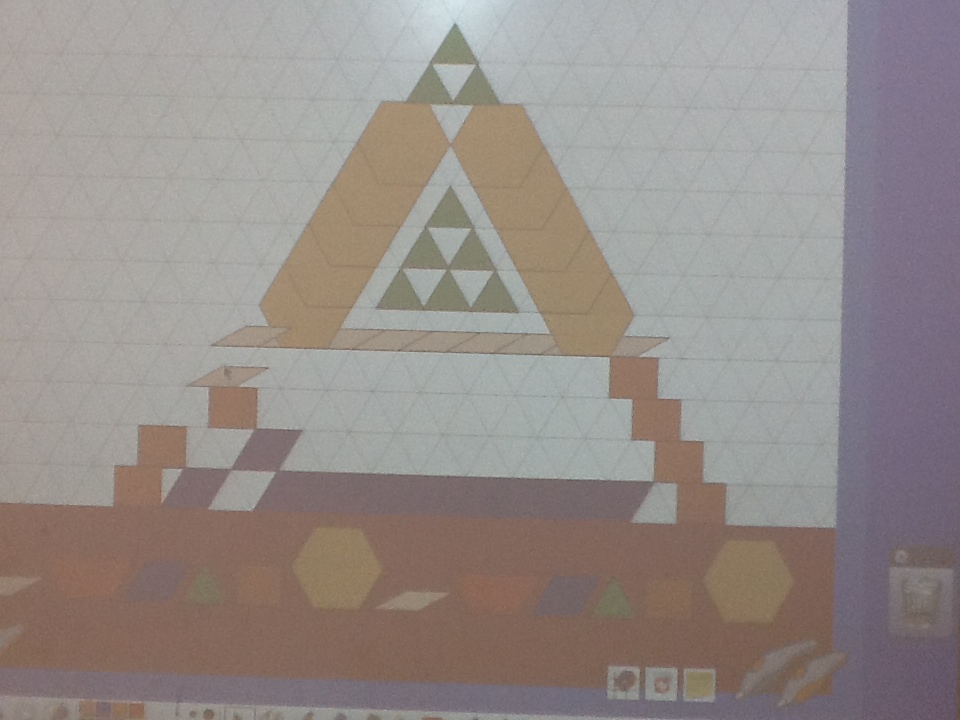
This photo looks a little dim as we were waiting for a new bulb in our projector.
5. Center Rotation Boards
We spend a good portion of our day working in learning centers. There are so many amazing ways to organize the rotation between centers using pocket charts and posters but my favorite so far are the rotation boards I have created using the Promethean. Once again, my room is not cluttered with pocket charts and poster boards. The students and I can move their names to colorful symbols that resemble where they need to go. We use the Promethean for our Math workshop and our weekly Friday Fun Center time. Whenever I have a sub in the room. I usually leave instructions on how to open the flip charts on the computer and the students do the rest!
We use this rotation board for our daily Math Workshop. I usually move the names of student I need to work with and then hand the pen off to the rest of the group. They form a line at the board and quickly put their names in the box for the station they want to visit.
We use this rotation board for our weekly center session, “Friday Fun Centers.” We do FFC every Friday afternoon. (hence the name) The shapes on the chart resemble the tables where each activity is located. This helps students at the start of the year who are not quite reading on their own. I group the names so I can move them around the board after each round.
6. Morning Attendance
Students enter the classroom in the morning and move their name into the “Present” box. At our designated “start time” I move the remaining names into the “Absent” box. We decide the number I should write in the “Absent Total” box and then figure out how many are present. At the beginning of the year we count the names in both boxes to get the totals. At this time of year we count the total absent and subtract it from our class total to find out how many are present. If students are tardy we go back to the attendance chart and change our data. It is a wonderful, quick way to talk about adding and subtracting numbers in a real world context that is relevant to students because nothing is more important than who is and isn't at school that day!
I have blogged about Go Noodle before but I had to include it in this post as well. We use Go Noodle all day long to transition between activities. It simply would not be as fun if we couldn't use the Interactive Whiteboard to do our exercises. Often when we finish a center rotation I will start Go Noodle. The students are motivated to put things away faster and quieter if they have a reason to get to the meeting area.
Those are my top 7 reasons to love the Interactive Whiteboard! Why do you love yours? Leave me a message in the comments to share your great IWB ideas!